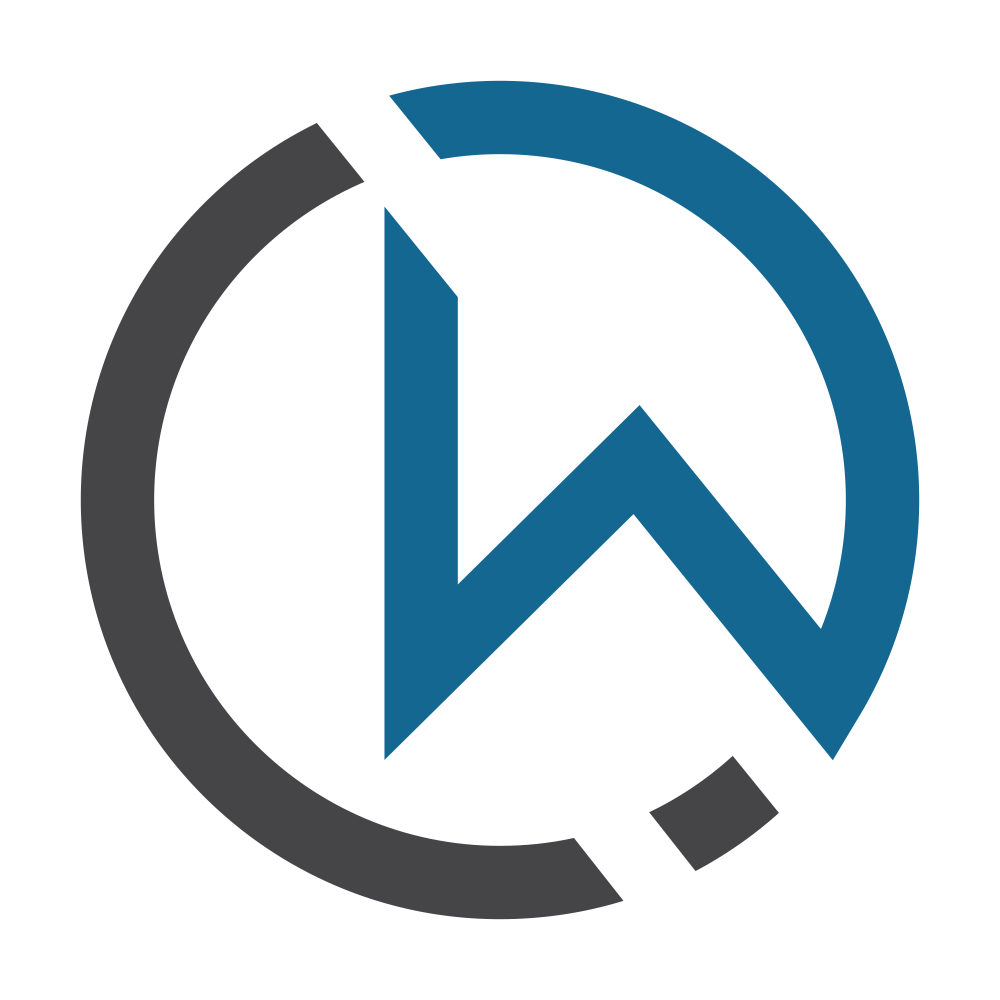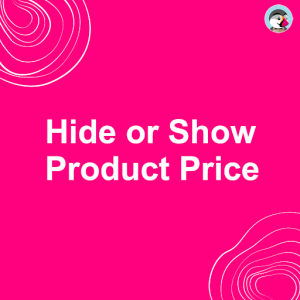Website Development, Digital Marketing and Odoo ERP Development

Description
MAKES IT SIMPLE TO RESTRICT ADULT, VAPE, AND ALCOHOL WEBSITES
A simple and quick way to age-gate adult, alcoholic, or vape sites. Using the Premium plugin, you can customize and translate age verification for anything. Used on Prestashop, XXX, sexual wellness, adult novelty shops, vape shops, spirits, wine, and brewery websites all over the world.
Prestashop Age Verification
What this module can help you with
| Prevent underage customers from signups to the website. |  |
 | Check and authentic “Age”, before customers, visitors, and guests browse your website. |
| Redirect on a different web page if customer, visitor, and guest are not above the age. |  |
 | Show terms and conditions before customers, visitors, and guests browse your website. |
| Customize the warning pop-up. |  |
 | change button color, hover color, and text color as which suits your theme. |
| Admin can set age restrictions. |  |
 | Verify age based on the date of birth. |
What your customer will enjoy
- Customers will get acknowledge on the front page of the website about the contents.
- Customer can validate their age on the landing page without browsing more on the website.
- Customers can read “Terms & Conditions” before they enter the website.
Module Feature
- Prevent underage customers from signups for websites.
- Admin can set age restrictions.
- Verify age based on the date of birth.
- No additional tables in the Prestashop database.
- No additional fields in the signup form.
- Enable/Disable Warning pop up.
- Enable/Disable Age Validation on Registration Page.
- On Exit, redirect your visitor, customer, and guest to different URL/Web pages.
- Validate visitor, customer, and guest Age on the warning pop-up window.
- Manage terms and conditions link on the warning pop-up window.
- Change background image for warning pop-up.
- Change the background color of the warning pop-up.
- Change background color, hover color, and text color of confirm button.
- Change background color, hover color, and text color of exit button.
- Change the text color of the content.
Installation
Step: 1 Upload the module zip to backed.
Step: 2 Install it and the configuration age restriction which you want.
Step: 3 Go to the front page of your website, a pop-up window will come to ask your consent about the age.
Step: 4 Go to the registration page, a warning message will show above, to indicate you must be an adult to register on the website.